How to check the speed of Shopify themes before you buy

When you’re picking a Shopify theme, looks can be deceiving.
Many themes look clean and modern in screenshots, but behind the scenes, some are sluggish.
Slow load times hurt conversions, frustrate customers, and drag down SEO.
The good news is you don’t have to install a theme to see how it performs. There’s a quick method that lets you test demo stores directly using PageSpeed Insights or GTmetrix.
Below, we’ll walk through the process, explain why it works, and share what to look out for when comparing results.
Why you should test theme speed before installing
Theme performance matters more than many store owners realize. A beautiful layout doesn’t mean much if the site takes ten seconds to load. A few reasons to test before committing:
Speed impacts revenue. Every extra second of load time can reduce conversions.
SEO ranking. Google favors faster sites, especially on mobile.
Maintenance costs. Fixing a slow theme later can take hours and require developer help.
Testing before installation saves time. It also avoids the problem of cluttering your store with multiple trial themes.
Step-by-step: how to test Shopify theme performance
This process takes a couple of minutes. You’ll be using the live demo stores from the Shopify Theme Store.
Open the theme’s page on the Shopify Theme Store.
Click anywhere inside the theme preview (this step ensures the frame loads).
Right-click on something inside the demo, for example the header, and choose View frame source.
In the URL that opens, remove the
view-source:part.
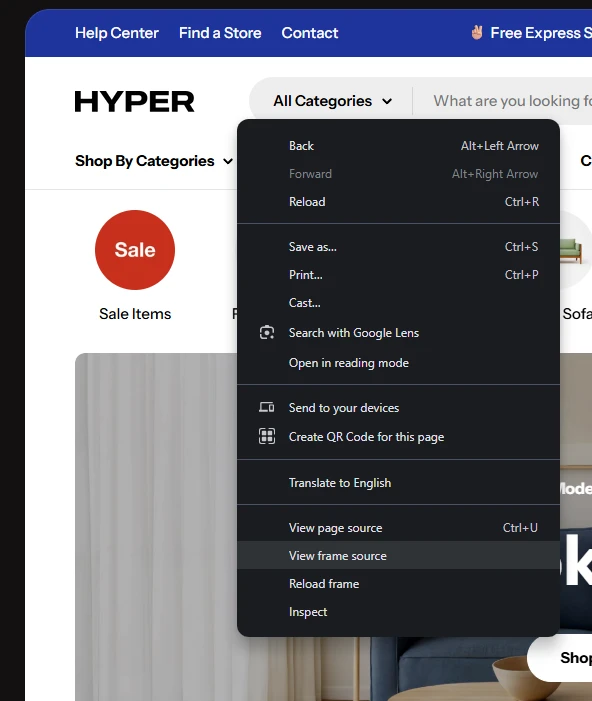
That’s the demo store’s direct domain. You can now plug this into tools like Google PageSpeed Insights or GTmetrix.
What and how to test
You’ll get a clearer picture if you test more than just the homepage. Shopify themes often behave differently on product or collection pages, where scripts and images vary.
Run tests for:
Homepage
Product page
Collection page
You can open those pages from the demo store and paste their full URLs into your testing tools.
Why not just install and preview the themes?
It’s possible to install a theme and use the “preview” feature in your Shopify admin, but that can give you misleading results.
Here’s why:
Password-protected stores: You can’t preview public demos if your store is locked.
Admin scripts: The preview version loads extra assets from your Shopify admin panel, which makes the site appear slower than it really is.
Time: Installing and removing themes repeatedly takes much longer than checking a few demo URLs.
Testing demo stores is cleaner and gives you results closer to how the theme performs in real use.
Interpreting your results
When you run PageSpeed Insights or GTmetrix, focus on a few key areas:
Largest Contentful Paint (LCP): Measures how fast the main part of the page loads.
Total Blocking Time (TBT): Indicates how much JavaScript might delay interaction.
Cumulative Layout Shift (CLS): Shows how stable the layout is during loading.
No theme will score perfectly. Aim for balance - a theme with strong structure, fast LCP, and minimal layout shift is usually solid.
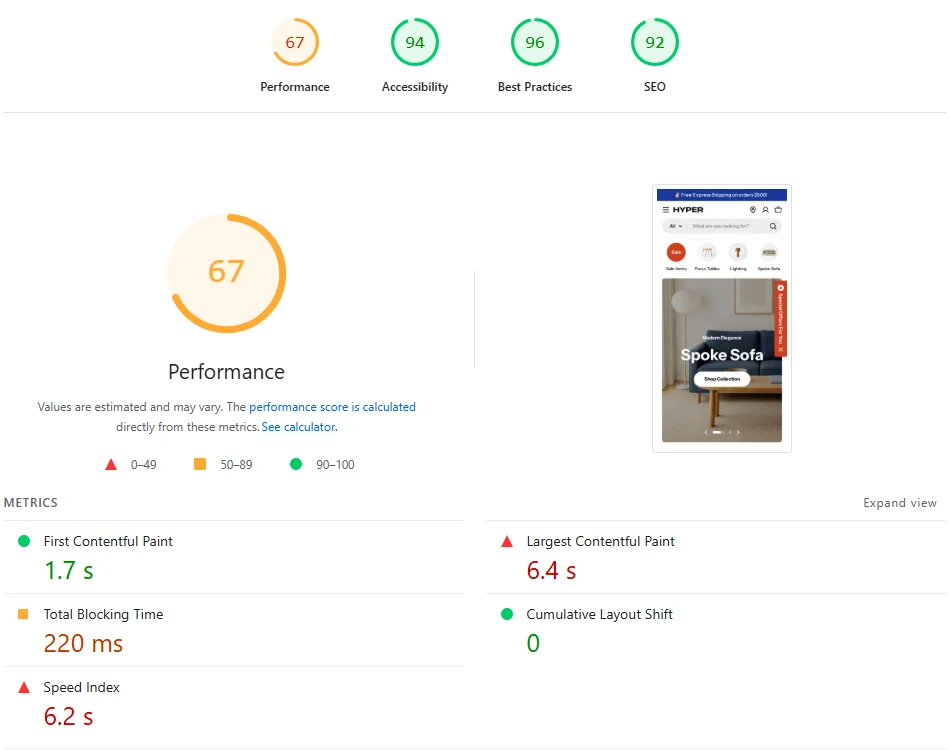
Quick FAQ
1. What’s a good PageSpeed score for a Shopify theme? Scores above 70 on mobile and 85 on desktop are generally strong. Focus more on the metrics (LCP, TBT) than the overall number. Keep in mind, theme demo stores are free of any apps, so there's no excluse for a score below 50.
2. Do paid themes perform better than free ones? Not always. Some free Shopify themes are well optimized. Paid themes often have more features, which can add a bit of weight.
3. Should I worry about demo content differences? Not much. Since Shopify themes use lazy loading, variations in image quantity don’t affect performance as much as people think.
4. What if the theme looks slow in the demo but I really like it? You can still use it, but plan to optimize images and scripts later. Sometimes a few tweaks can bring big gains.
Final thoughts
By using demo store URLs, you get a fair picture of how a theme performs in real-world conditions - no installation required.
A few quick tests can help you choose a theme that looks great and loads fast, saving you from headaches later on.





