Why your Shopify store feels slow even with a great PageSpeed score

You’ve run your Shopify store through Google PageSpeed Insights or GTmetrix and got a solid green score. Great. But when you browse the site like a customer, it still feels laggy. Images appear late, buttons take a moment to react, and scrolling sometimes stutters.
This happens because PageSpeed and similar tools mainly measure how fast the page loads. They don’t measure how fast it feels once loaded - and in Shopify, that second part depends on scripts, apps, and how your theme handles content.
Why PageSpeed scores don’t tell the full story in Shopify
Shopify’s performance testing focuses heavily on the "first paint" and other initial load events. Those are important, but what really shapes user experience is what happens after the first few seconds.
Here are the most common reasons a Shopify store looks fast in a test but feels slow in real use:
1. Lazy loading hides oversized media
Shopify themes often include lazy loading for product images. It’s helpful, but it doesn’t fix the real problem if your images are too large.
For example, a product gallery image that’s 4000px wide or 5MB in size won’t show up in PageSpeed warnings if it’s lazy loaded. But it’ll still take several seconds to appear when shoppers scroll down.
To fix it:
Re-export product images at the size your theme actually uses (up to 2000px for hero images).
Use Shopify’s built-in image filters in Liquid, like
| image_url: width: 800, to resize automatically.Avoid uploading TIFFs or uncompressed PNGs unless transparency is needed.
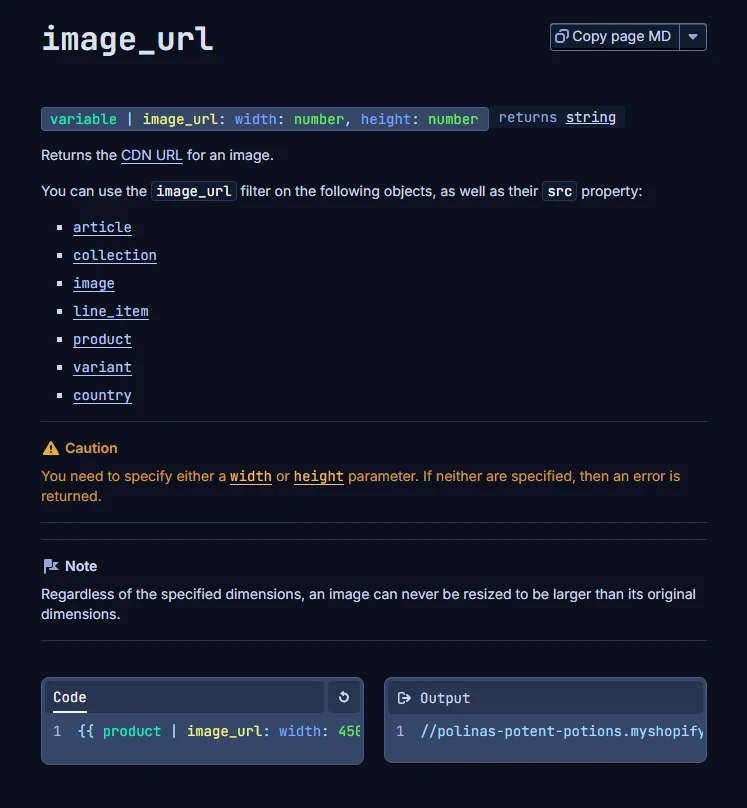
2. Apps slowing down post-load interactions
Every Shopify app injects JavaScript. Marketing popups, review widgets, upsell tools - they all add scripts that keep running in the background. Even if your store loads fast initially, these apps can make clicks, scrolls, and cart actions feel delayed.
Real example: a Shopify store with ten apps installed can have over 100 active event listeners just from app scripts. That can block the main thread for hundreds of milliseconds after every scroll.
What to do:
Audit your apps in Online Store → Themes → Edit code → theme.liquid, and look for script tags at the bottom.
Temporarily disable apps in the Shopify Admin to test their impact.
3. Cart and checkout delays
On Shopify, cart and checkout actions often depend on AJAX requests to the /cart endpoint. If these calls are blocked by slow scripts or a third-party app, users experience delays after clicking "Add to Cart" or "Checkout."
Common causes:
Heavy third-party tracking scripts firing on cart events.
Apps modifying line items or running discount logic before submission.
Custom cart drawers (in themes like Dawn) that re-render product data each time instead of caching it.
How to fix it:
Test cart actions on a throttled 3G network using Chrome DevTools.
If using an AJAX cart drawer, cache product info client-side.
Keep only essential cart apps.
4. Unoptimized theme scripts
Modern Shopify themes are JavaScript-heavy. While Shopify CDN delivers assets quickly, the theme’s internal scripts can still slow the browser.
Watch for:
Scroll listeners that update animations or sticky headers too often.
Unused section scripts that initialize on every page.
Theme customizations adding too many external libraries (like multiple versions of jQuery).
Regularly test on a mid-range Android phone. The lag there will show you what real customers feel.
Why post-load performance matters for Shopify stores
Even if your store loads fast, customers won’t notice the number. They’ll notice how it feels. Laggy scrolling, delayed buttons, or slow images make the store feel "cheap" or untrustworthy. On mobile, this effect is worse because CPU and network resources are limited.
Practical impact:
Bounce rates rise when users can’t interact smoothly.
Checkout drop-offs increase if "Add to Cart" takes longer than two seconds.
Shopify’s own speed report won’t always flag these issues, because it only samples the initial load.

How to test your real Shopify performance
You can get a realistic view of how your store actually feels with a few steps:
Use Chrome DevTools’ Performance tab. Record interaction while clicking, scrolling, and adding to cart. Watch CPU usage.
Run tests on an older phone. Shopify’s responsive themes look fine on new devices, but older hardware exposes real performance gaps.
Check network requests after load. See if any app or script continues loading data or sending requests long after the page appears.
Try disabling all apps temporarily. Then re-enable one by one and compare performance.
Shopify speed FAQ
1. Does Shopify automatically optimize images? Yes, all images are served through Shopify’s CDN and their format is optimized automatically. But they’re not resized automatically unless you specify dimensions in Liquid. And, its own compression has limits.
2. Will removing apps improve speed? Almost always, yes. Each app loads its own scripts, and even one unused script can block the main thread.
3. What’s a good PageSpeed score for Shopify? Anything above 70 on mobile is strong. Shopify stores often score lower due to third-party scripts, which are normal, but you should still focus on real interaction speed.
Final thoughts
Shopify makes it easy to build fast, stable stores - but even the best setup can feel slow if you don’t manage what happens after the page loads. Apps, oversized images, and unoptimized scripts are the usual culprits.
If you want your Shopify site to feel as fast as it scores, spend as much time testing interactions as you do testing load speed. That’s what keeps customers browsing, buying, and coming back.





